Sorting Out Products by Category – Prestashop Module
Sort out your products by ID, name, reference, number of sales, price, quantity in stock, date (novelties), or custom order. Ascending or descending order.
 Free installation
Free installation Official module verified by Prestashop
Official module verified by Prestashop 6 months FREE support and updates
6 months FREE support and updates Extendable to 12 months for only
10€
Extendable to 12 months for only
10€

(99)
-30%
COMPATIBLITY
Prestashop 1.6.0.4 - 8.1
VERSION
1.5.5. Published on 20/09/2023
FEATURES
- Really easy to use
- Sort the products of your home/category/subcategory pages
- Each page has its own custom order
- Sort products by ascending or descending ID
- Sort products by ascending or descending name (A->Z or Z->A)
- Sort products by ascending or descending reference
- Sort products by ascending or descending number of sales
- Sort products by ascending or descending price
- Sort products by ascending or descending quantity in stock
- Sort products by ascending or descending date
- Sort products manually and create a custom order by assigning a number to each one of them
- Chrono of regeneration of listings for large catalogs
- Memorize manually defined positions
Benefits for your customers
Our module helps your customers to find more easily what they are looking for. A must-have module for all the online stores with a large number of products.
Benefits for you
Set a different order by category
This module allows you to customize the display order of your products in the front-office and highlight certain products in order to increase your sales and your customers’ satisfaction.
The module can only sort out the products on your:
- categories
- sub-categories
- homepage (if you use the native module “Featured products on the homepage” by PrestaShop)
The module automatically detects your homepage and all your categories and sub-categories and allows you to set a different type of order per page (each page has its own custom order).
Note: the module can NOT sort out products on your supplier or manufacturer pages (only categories and subcategories of products)
For all sizes of catalogues
It is the easiest and quickest way tosort the products of your catalogue all at once. This module is designed for online stores with a large number of products and allows you tocustomize the display of your products.
Please note that if you have large categories of products, you may have to increase the value of the variable “max_input_vars” on your server in order to be able to sort out these categories (the “max_input_vars” must be superior to the number of products contained in the selected category).
Regeneration chrono for large catalog
Accelerate the loading speed. If you enable this option, the reordering will be done through a cron that must be set in your system, the categories affected by the changes of a product will be queued to reorder.
Note: only available for v1.7
About the homepage
Our module is able to sort out the products that are displayed on the homepage via the native PrestaShop module “Featured products on the homepage” (homefeatured). If you use another module to display your products on your homepage, our module won’t be able to change the product order.
About multistore
The module applies the same order for the categories that are common to several stores, it is not possible to choose a different order for a same category from one store to another.
VIDEO DEMO
HOW DOES IT WORK?
15 ways to sort out products (14 defined orders + custom order)
You can now sort whole categories of products by:
- ID – Ascending
- ID – Descending
- Name – Ascending (A->Z)
- Name – Descending (Z–>A)
- Reference – Ascending
- Reference – Descending
- Number of sales – Ascending
- Number of sales – Descending
- Price (tax excl) – Ascending
- Price (tax excl) – Descending
- Quantity in stock – Ascending
- Quantity in stock – Descending
- Date – Ascending
- Date – Descending
- Custom order (by assigning a number to each product)
Note:You can only apply one order by category/subcategory, it’s not possible to combine several orders for a same category/subcategory.
How does it work?
1.Select the category or sub-category you want to sort out from the dropdown menu
2.Choose the type of order
3.Refresh the page in the front-office (F5)










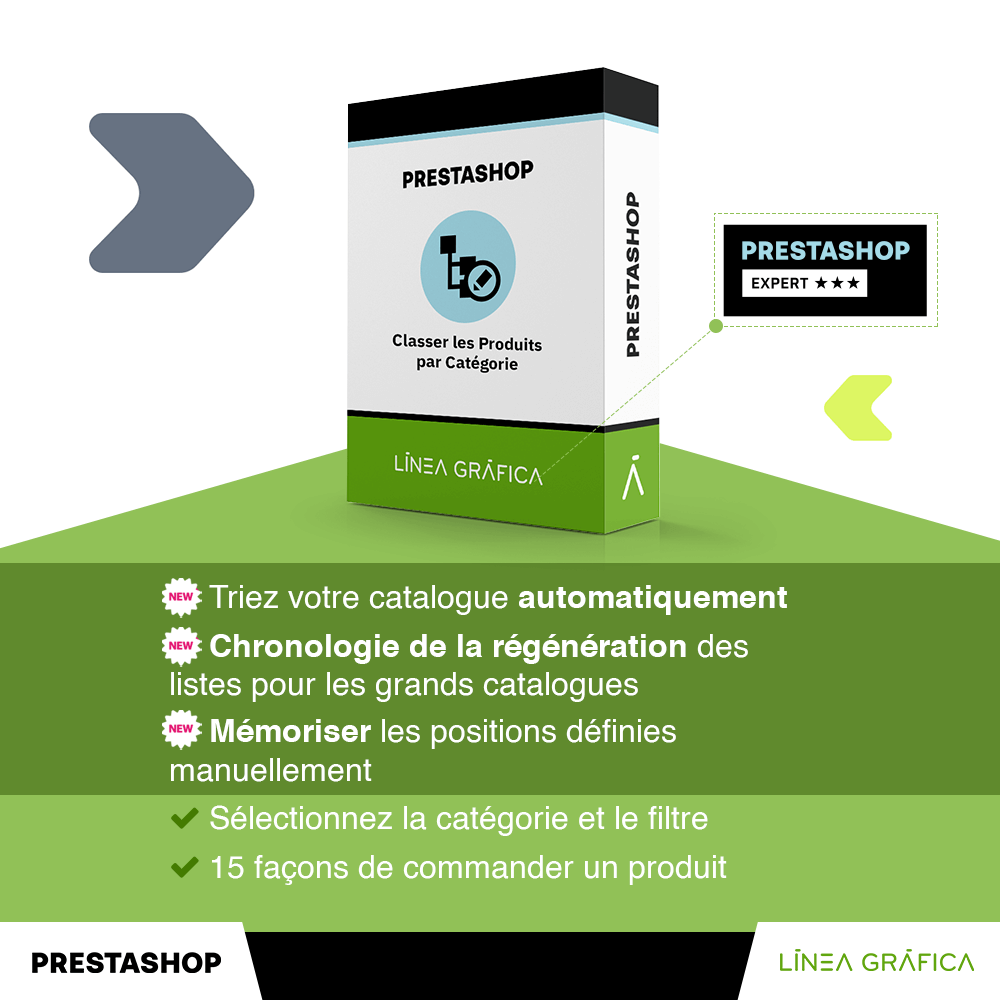
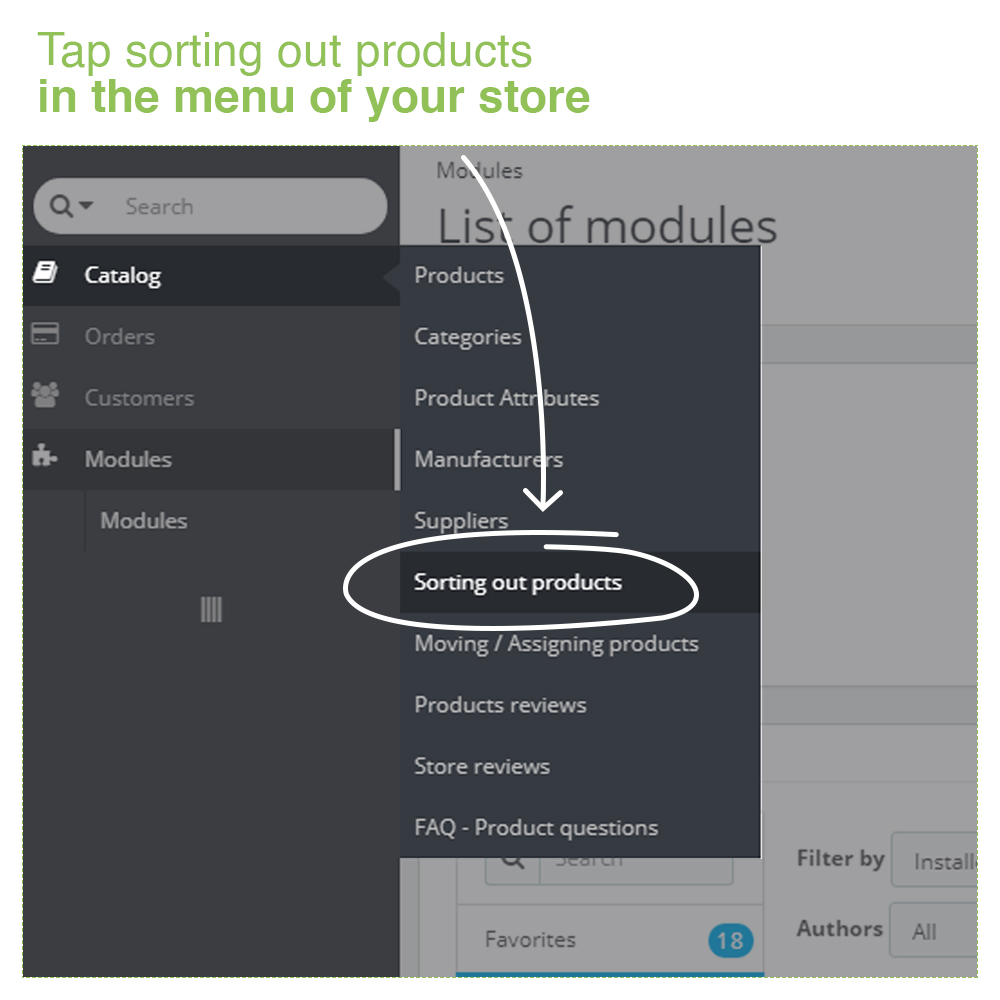
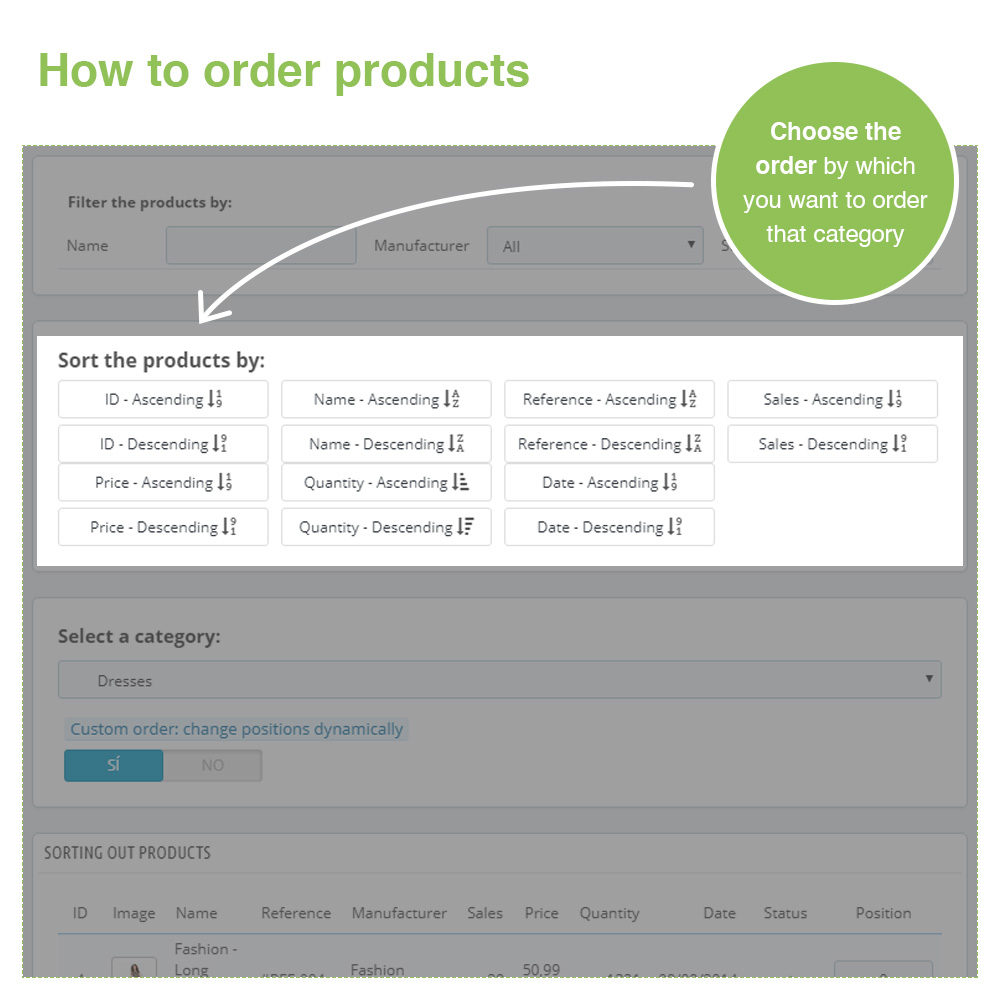
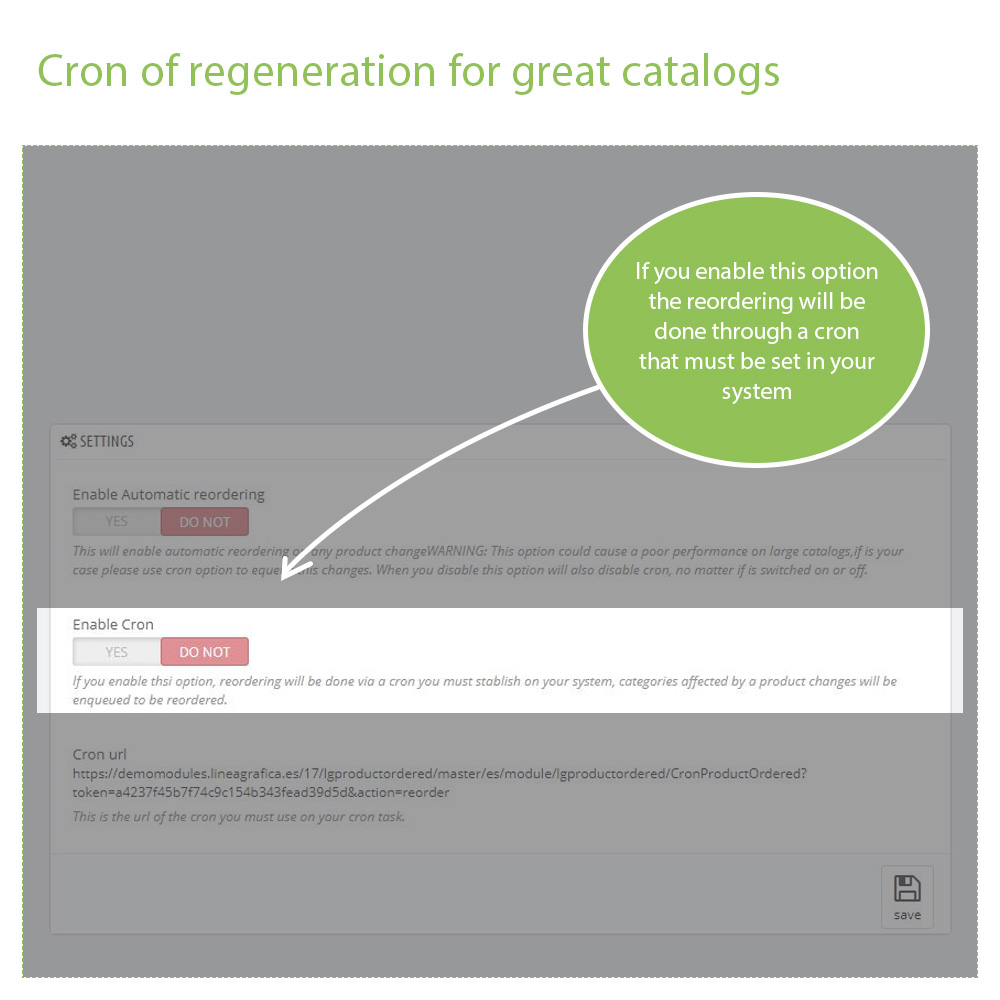
 Linea Gráfica
Linea Gráfica